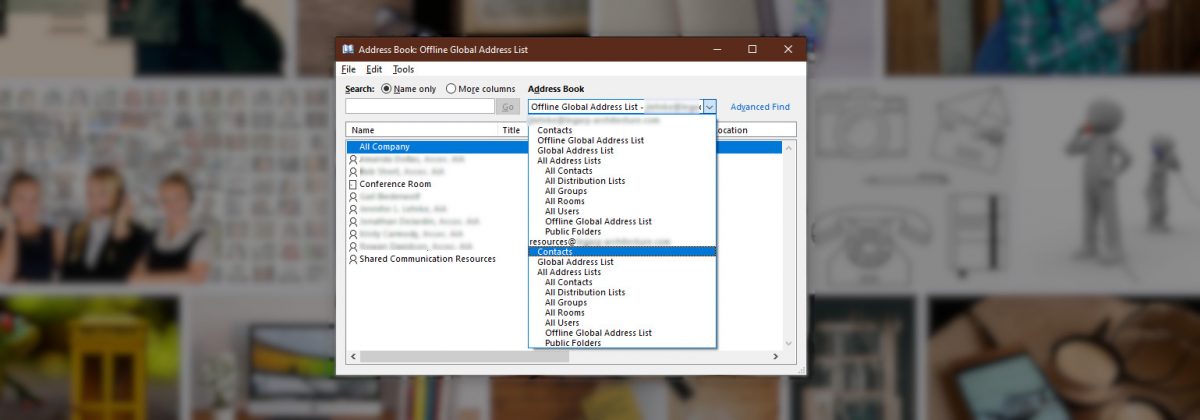One of our clients wants a company wide contact list through Microsoft 365. It makes sense that this shared contact list would show up in the Outlook Address Book, but apparently, this is not how Outlook works.
First, I followed this guide: https://docs.microsoft.com/en-us/outlook/troubleshoot/calendaring/how-to-share-calendar-and-contacts… and the group and calendar show up in Outlook right away, as expected, but the contacts folder took about an hour to show up. Distributed worldwide data centers, so propagation lag is a thing, yes. Everyone in the organization has Full Access permissions to the “resources” account.
The above referenced guide sets up a security group but the security group is not available in the permissions config – only users. I added users and everything works as expected – except the Address Book inclusion.
Now, let’s get this into the address book. First, we need to generate a password for the Shared Mailbox from Admin center > Active users >[account name] (this is the account that you created to share resources. I called it “resources”). Once the password is created, the account needs to be added to each users Outlook profile through the typical mechanism that an account is added to Outlook. This is the same way that iCloud contacts work in Outlook – you have to add the account separately to Outlook.
I find this to be rather cumbersome though as this adds an entire mailbox tree for the resources account to the users Outlook Mail nav pane, and it adds a calendar to the calendar nav pane. Obviously, you don’t need to display the calendar, or you can use the calendar for a meeting room, or something similar – but the added folders in the nav panes just add to the clutter. I am determining if these items can be hidden some how. I presume that I’ll be able to do something through the Exchange PowerShell, after all, one can perform miracles from the CLI if the incantations are known!